
Exp22_Word_Ch02_CumulativeAssessment – Space
Project Description:
In this project, you will use Word to prepare a document publicizing a series of space camp programs, designed for families and individuals. You will format the document as appropriate and include graphics to enhance document content.
Start Word. Download and open the file named Exp22_Word_Ch02_CumulativeAssessment_Space.docx. Grader has automatically added your last name to the beginning of the filename. Ensure that nonprinting characters are displayed.
Select Underwater Astronaut Trainer in the first body paragraph and bold it. Select Thermal Design Challenge in the first body paragraph and bold it. Select all text from Space Academy on page 1 through Pack your bags on page 2 and change the font to Cambria with a font size of 14. Change the alignment of selected text to Justify.
Select the bulleted activities in the Space Academy section on page 1 and adjust the line spacing to 1.15. Ensure that paragraph spacing before and after is 0 pt for the selected paragraphs.
Use Format Painter to copy the format of the bulleted items in the Space Academy section to bulleted items in the Space Camp section and also in the Adult Space Academy section.
Select the final three paragraphs that are shown above the boxed area at the end of the document, beginning with Sign up online and ending with Pack your bags. Apply numbering, selecting numbers that are followed by a period. Decrease the indent so that the items begin at the left margin.
Display the ruler. Click or select the blank paragraph above the bordered text at the end of the document. Press ENTER. Set a left tab at 1″ and a right tab at 6″. Ensure that the right tab includes a dash leader. Ensure that the font is 14 pt Cambria.
Press TAB and type SPACE ADVENTURE. (Do not type the period.) Press TAB and type DAVIDSON SPACE CENTER. (Do not type the period.) Drag or move the 6” tab back to 5.5” on the ruler. Bold the tabbed line of text.
Select the tabbed line of text and apply a Box border, choosing the first double-line style and ¾ pt width.
Select the Space Camp Programs heading at the top of the document. Insert WordArt, choosing Fill: Gray, Accent Color 3; Sharp Bevel (row 2, column 5). Ensure that the font size of the WordArt heading is 36.
Click or place the insertion at the end of the third bulleted item at the top of page 2, Compete in camp-wide Challenge nights! Press ENTER. Remove the bullet from the new line. Insert SmartArt, selecting Circle Arrow Process from the Process group. Type Space Academy in the top text placeholder. Type Space Camp in the middle text placeholder. Type Adult Space Academy in the lower text placeholder.
Adjust the SmartArt height to 2″ and width to 2”. Change colors to Colorful Range – Accent Colors 2 to 3. Position the SmartArt object, choosing Position in Middle Right with Square Text Wrapping.
Click or position the insertion point at the top of the document, beside the Space Academy heading. Insert a Star: 4 Points shape from the Stars and Banners category. Draw the shape approximately 1″ wide and 1″ high, near the left margin on the top line of the document. Using the Shape Format tab, adjust the height and width to exactly 1“.
Click or press Align in the Arrange group on the Shape Format tab. Ensure that Align to Page is selected. Click or select Align and align the shape in the center. Send the star to the back so that it is located behind the WordArt heading object.
Change the shape fill of the star to Gray, Accent 3, Lighter 80%. Change the Shape Outline to Black, Text 1. Apply a glow effect of Glow: 5 point, Orange, Accent color 2.
Group the star and WordArt items into one object. Change text wrapping of the grouped object to Top and Bottom.
Select the text Space Academy is the place for trainees to experience first-hand the future of space travel, and train to solve technically challenging problems the first sentence in the document. Copy the selection. Deselect the text. Draw a text box of any size near the middle of page 1 and paste the copied sentence in the text box. End the sentence with a period. Adjust text box height to 2″ and width to 4″.
Change the font size of text in the text box to 20 and change the font to Baskerville Old Face. Center the text. Adjust text wrapping of the text box to Square. Drag or move the text box to position it at the left margin above the Space Camp heading near the bottom of page 1. Two bulleted items should wrap on the right side of the text box. Apply a shape fill of Gray, Accent 3, Lighter 80%.
View the document in Multiple Pages and check for any poorly placed headings or shapes. Insert a page break before Activities at the bottom of page 1. Insert a page break before It’s as easy as 1-2-3 at the bottom of page 2.
Save and close Exp22_Word_Ch02_ML2_CumulativeAssessment_Space.docx. Exit Word. Submit the file as directed.
The post Exp22_word_ch02_cumulativeassessment – space | Computer Science homework help appeared first on essayfount.com.
What Students Are Saying About Us
.......... Customer ID: 12*** | Rating: ⭐⭐⭐⭐⭐"Honestly, I was afraid to send my paper to you, but you proved you are a trustworthy service. My essay was done in less than a day, and I received a brilliant piece. I didn’t even believe it was my essay at first 🙂 Great job, thank you!"
.......... Customer ID: 11***| Rating: ⭐⭐⭐⭐⭐
"This company is the best there is. They saved me so many times, I cannot even keep count. Now I recommend it to all my friends, and none of them have complained about it. The writers here are excellent."
"Order a custom Paper on Similar Assignment at essayfount.com! No Plagiarism! Enjoy 20% Discount!"
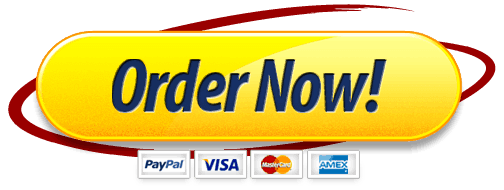
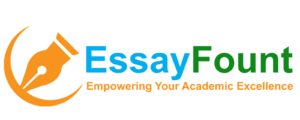
Leave a Reply
Want to join the discussion?Feel free to contribute!