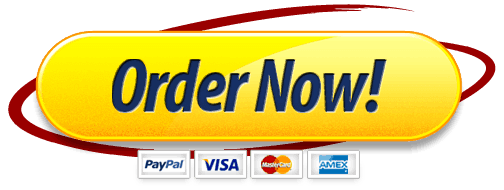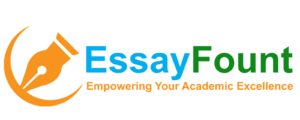Develop an Excel® application support checklist based on the learning team discussion points. This activity should be completed in Microsoft® Excel®and submitted as an Excel® spreadsheet.
Fill in your spreadsheet with content for each of the five issues, symptoms, and resolutions.
Format your assignment as an Excel® spreadsheet as follows:
Use three columns (A,B,C).
Format each column width to 50.
Format all cells in these columns as text.
Set all cells to Wrap Text.
In the first row, merge and center all cells to create your title.
Bold text, Light Gray fill color for cell, and set text size to 16.
In the second row, title your columns as follows in Bold text:
Issue (Column A)
Symptoms (Column B)
Resolution (Column C)
The discussion is as follows:> It would appear that we are required to discuss frequent errors that occur while working with Microsoft Excel. One of the first errors that come to mind for me is the ####### error. This error has an easy solution. The cause of this error is that the column width is not wide enough to display everything entered into the cell. To fix this error, simply double click on the right edge of the column which will automatically expand the column width to the correct size to allow for everything within the cell to be displayed. Does anyone else know of a common error in Excel?> 1. ###### error.a. The column is not wide enough to display all the characters in a cell.b. Extend the width of the column.2. # Div/0! error.a. Excel displays this error when a number is divided either by zero (0) or an empty cell.b. Change the divider to a value that is not equal to 0.3. #Name? error.a. The text in a formula is not recognized by Excel.b. This is caused by misspelling of function names.c. For instance =su(A1:A7) will result in the #Name? error.d. Correct the error by entering =sum(A1:A7).4. #Value! error.a. This error will be displayed if the formula includes cells that contain different data types.b. = B1(85) + B2(75) +B3(data) will result in the #Value! error message.c. Replace B3(data) with a numeric value and the error will be corrected.5. #REF! errora. The error will be displayed when a cell reference is not valid. Deleting cells that were referred by other formulas will cause this error.b. Refer the cells to the correct ranges and the error will be corrected.6. #NUM! error.a. The formula or function contains invalid numeric values.b. Using $ ,% symbols with the number can result in this error.7. #NULL error.a. Excel displays this error when you specify an intersection of two areas that do not intersect (cross).b. The intersection operator is a space character that separates references in a formula.c. =Sum(A1:A2 C3:C5) returns the #NULL error because the two ranges do not intersect.d. =SUM(A1:F1 B1:B10) will return the correct reference.Now I did grab these from a website but I am familiar with all of these problems and fixes (it was just easier to take it from there as it was formatted and explained better than I probably would have explained it).> Great Ideas there Kyle. It wasn’t until someone else posted that I was able to post in there because new message isn’t showing up for me on here Marion. Errors in Excel usually has something to do with the formula or format being incorrect. I have seen some where it’s been extracted in reports that the fields has to be extended to keep from getting #### in the rows or columns. Another is when it says error from trying to type in a wrong format for that formula that’s in place. Generally correcting that format will straighten that issue out. I don’t use it as much as some people, but Excel is nice to have if you know how to create the formulas to go along with it. The “tell me what you want to do” utility in Excel 2016 is awesome> Thanks for sharing Kyle. I was just looking at this same source to use for the assignment. I agree that it is formatted and explains each error, cause, and resolution very well. I myself have had limited experience in using Excel but recognize having seen these error in the past. Just this morning while trying to start on this weeks assignment I ended up with the ##### error and got frustrated because I could not remember what the cause or resolution was in that moment. Therefore, I find doing the assignment on going over each of these errors, causes, and resolutions will be useful for when I come across an error in Excel in the future.> Wow! That is a great list Kyle! I have seen many of those when working with Excel. Another one I have seen is when trying to paste into a spreadsheet and the message says “cannot change part of a merged cell”. Here is a great explanation of why it happens and how to fix it:”Cannot change part of a merged cell.
This message appears when you try to:Paste a mismatched range of cells into a merged cell. For example, if you merge eight cells and try to paste a range of six cells onto the merged cell, the alert appears. To fix this problem, copy and paste a range of cells that matches the size of the merged cell.Cut or delete a row or column that includes a merged cell.Clear the contents of a row or column that includes a merged cell.Apply a filter to a column containing a merged cell, and then try to delete the merged cell.To fix problems with cutting or deleting, split the merged cell and repeat the cut, delete, or clear operation. To split merged cells:Locate and select the merged cell.On the Formatting toolbar, click Merge and Center.-or-On the Format menu, click Cells, click the Alignment tab, clear the Merge cells check box, and then click OK.Note When you split a merged cell, Excel writes the data from the merged cell into the upper-left split cell and leaves the adjoining split cells blank.”
ONLY CHOSE 5 Errors to Discuss
Do you need a similar assignment done for you from scratch? We have qualified writers to help you. We assure you an A+ quality paper that is free from plagiarism. Order now for an Amazing Discount! Use Discount Code “Newclient” for a 15% Discount!NB: We do not resell papers. Upon ordering, we do an original paper exclusively for you.
The post resolution-chart-in-excel appeared first on Essay Fount.
What Students Are Saying About Us
.......... Customer ID: 12*** | Rating: ⭐⭐⭐⭐⭐"Honestly, I was afraid to send my paper to you, but you proved you are a trustworthy service. My essay was done in less than a day, and I received a brilliant piece. I didn’t even believe it was my essay at first 🙂 Great job, thank you!"
.......... Customer ID: 11***| Rating: ⭐⭐⭐⭐⭐
"This company is the best there is. They saved me so many times, I cannot even keep count. Now I recommend it to all my friends, and none of them have complained about it. The writers here are excellent."
"Order a custom Paper on Similar Assignment at essayfount.com! No Plagiarism! Enjoy 20% Discount!"