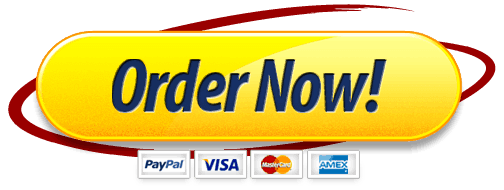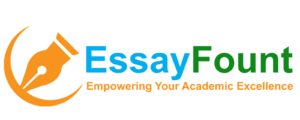CIS106 Project Workbook Info: Week 3 Project Objectives: (1) Demonstrate yourknowledge of Microsoft Excel by opening a starter workbook, entering data intoa worksheet, conducting research using the Internet, formatting a worksheet,creating and formatting a chart, and saving a workbook. (2) Evaluate the resultsof your finished workbook by answering (4) questions.
(1) Week3 Project Workbook Information: A local travel agency is hiring a new intern for the summerand you are hoping to work for the company. Part of the interview processrequires you to use a starter workbook to track and compare the prices foreight (8) of the most popular destinations in the world based upon a week longtrip (7 days). The interviewer (also the owner) provides you with thestarter workbook to customize and add information.
The starter workbookis located here () ATTACHED
After you save thestarter workbook and open it on your computer, you will use the Internetto research popular destinations in the world. You will enter thedestination and the average price for the different travel expenses (airfare,lodging, etc.) for a week long trip as noted above. Once you have all of thetravel expense information added to the worksheet, you will need to format theworksheet with the data, create total prices for each of the destinations, andcreate a chart that will update when the worksheet with the data is updated.
NOTE: Listed below are steps that will helpyou complete the travel agency workbook. It is expected that you go aboveand beyond when creating the workbook for the local travel agency. Feelfree to add additional travel expenses, destinations, or anything else to theworkbook that may encourage the interviewer (also the owner) to hireyou. HINT – I’m the interviewer (also the owner) and I onlybring on the best interns each year!
- Download and save the starter workbook above.
- Create a worksheet (should be the first worksheet of the workbook) with your name, date, course, instructor name, and assignment name.
- Name the worksheet Week 3 Project Information.
- Move to the first worksheet of the workbook.
- Professionally rename the Raw Data worksheet. Keep in mind that the owner and the other travel agents will be using the workbook.
- Create a custom title for the Raw Data worksheet.
- Color the worksheet tab any shade of blue.
- Conduct research using the Internet
- Find the average price for the different travel expenses as if you were flying out from your local airport.
- Enter these values into the worksheet.
- Find 3 other popular destinations and their average price for the different travel expenses.
- Enter these values into the worksheet.
- Use the Slice Theme on the worksheet data.
- Use the SUM function to create the total cost for each of the destinations different travel expenses.
- Format the worksheet title, column/row headers, and cells. It is important that you keep things professional and user-friendly. You wont be the only one using this workbook!
- Increase the font size of the worksheet title.
- Center and merge the worksheet title.
- Change the font color of the column and row headers.
- Modify column widths to best fit the text in the cells.
- Format numbers as currency in the worksheet.
- Change the background color of the total cells and make them stand out.
- Add a header to the Raw Data worksheet and add your name as a header.
- Change the worksheet print orientation to landscape and fit the sheet to one page.
- Add a 3-D Pie chart from information in the data worksheet.
- Change the chart style to Style 3.
- Add a professional chart title.
- Move the Legend to the bottom of the chart.
- Move the chart to a new worksheet after the worksheet with the formatted data.
- Professionally rename the new worksheet. Keep in mind that the owner and the other travel agents will be using the workbook.
- Color the worksheet tab any shade of green.
- Edit the document properties and add your first and last name as author.
- Save the workbook using the file name (LastnameFirstnameWK3Project.xlsx).
- Upload the finished workbook to the “Week 3 Project Workbook Information” assignment page.
What Students Are Saying About Us
.......... Customer ID: 12*** | Rating: ⭐⭐⭐⭐⭐"Honestly, I was afraid to send my paper to you, but you proved you are a trustworthy service. My essay was done in less than a day, and I received a brilliant piece. I didn’t even believe it was my essay at first 🙂 Great job, thank you!"
.......... Customer ID: 11***| Rating: ⭐⭐⭐⭐⭐
"This company is the best there is. They saved me so many times, I cannot even keep count. Now I recommend it to all my friends, and none of them have complained about it. The writers here are excellent."
"Order a custom Paper on Similar Assignment at essayfount.com! No Plagiarism! Enjoy 20% Discount!"