
Exp19_PowerPoint_Ch02_ML1_Duarte
Exp19 PowerPoint Ch02 ML1 Duarte
PowerPoint Chapter 2 Mid – Level 1 Duarte
Project Description:
Video-sharing sites on the Internet make it possible to learn from PowerPoint industry experts. After viewing a video about good design principles, you will use shapes, text boxes, images, animation, video, or audio to illustrate several design rules in your presentation.
Start PowerPoint. Download and open the file named Exp19_PPT_Ch02_ML1_Duarte.pptx. Grader has automatically added your last name to the beginning of the filename.
Click the subtitle text box on Slide 1. Replace Student Name with Anna Baker. Access the Internet and go to www.youtube.com. Search for the video Duarte Design’s Five Rules for Presentations by Nancy Duarte. View the video and take notes on how to apply the five rules to your presentations.
Click Slide 2 and type Treat Your Audience Well as the title.
Select all of the bulleted text on Slide 2 and apply the Fade Entrance effect. Set the animation to start After Previous with a Duration of 03.00 and a Delay of 03.00
Click the Show Additional Effect Options Dialog Box Launcher to access the Fade dialog box. Set the After Animation to Orange on the Effect tab.
Click Slide 3 and type Use Movement to Express Your Ideas as the title.
Insert the video Duarte.mp4. Apply an Oval video shape.
Apply an Orange, Accent 2 video border. Set the Fade In duration to 01.00. Select and delete any additional text boxes that may display when the video is inserted.
Click Slide 4 and type Show Meaningful Visuals as the title. Delete the subtitle placeholder.
Click Slide 5 and type Design for Impact as the title. Type Don’t decorate in the content placeholder and change the font size to 44.
Select the title Don’t decorate, and apply the Fade Entrance effect. Set the animation to start After Previous with a Duration of 03.00 and a Delay of 03.00
Click Slide 6 and type Talk to the Audience as the title.
Insert a rectangle shape, type Relationships matter and then size the shape to a Height of 0.7″ and a Width of 5.75″. Position it at a horizontally at 6.25″ from the Top Left Corner and vertically at 2.5″ from the Top Left Corner.
Apply the Heart motion path to the inserted shape. Set the animation to start After Previous with a Duration of 03.00 and a Delay of 02.00. Or, use the Draw Freeform motion path to draw the heart shape.
Click Slide 1 and apply a Push transition. Set the Effect Option to From Right and apply to all slides.
Save and close Exp19_PPT_Ch02_ML1_Duarte.pptx. Exit PowerPoint. Submit the file as directed.
The post Exp19_powerpoint_ch02_ml1_duarte | Computer Science homework help appeared first on essayfount.com.
What Students Are Saying About Us
.......... Customer ID: 12*** | Rating: ⭐⭐⭐⭐⭐"Honestly, I was afraid to send my paper to you, but you proved you are a trustworthy service. My essay was done in less than a day, and I received a brilliant piece. I didn’t even believe it was my essay at first 🙂 Great job, thank you!"
.......... Customer ID: 11***| Rating: ⭐⭐⭐⭐⭐
"This company is the best there is. They saved me so many times, I cannot even keep count. Now I recommend it to all my friends, and none of them have complained about it. The writers here are excellent."
"Order a custom Paper on Similar Assignment at essayfount.com! No Plagiarism! Enjoy 20% Discount!"
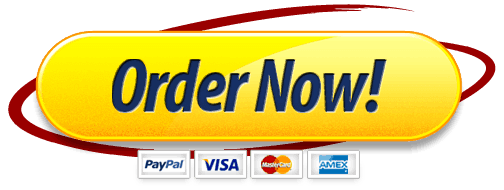
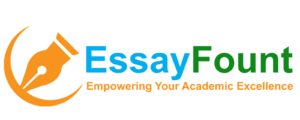
Leave a Reply
Want to join the discussion?Feel free to contribute!