
Exp22_Word_AppCapstone_IntroAssessment – Research 1.1
Exp22_Word_AppCapstone_IntroAssessment – Research 1.1
Project Description:
As you near graduation from college, you plan to apply to various graduate schools. You have prepared a draft of a statement of purpose that you will include in an application packet to each university to which you apply. You modify the statement of purpose so that it is attractive and error free. In addition, you include such items as a table, picture, header, footer, and footnote, formatting text in columns where appropriate. Finally, you use mail merge to prepare personalized copies.
Start Word. Download and open the file named Exp22_Word_AppCapstone_IntroAssessment_Research.docx. Grader has automatically added your last name to the beginning of the filename.
Apply the Slice document theme. Select all text in the document and change the font to Bookman Old Style. Change the font size to 12. Adjust the right and left margins to 1.5″.
If the theme is not available, click or select Browse for Themes, and then select the downloaded theme file Slice.thmx.
Insert a header (select Edit Header) that includes a left-aligned page number. Close the header.
Insert a manual page break before the second paragraph on the second page, beginning with On behalf of the faculty and staff.
Select all text that displays before the newly inserted page break and double-space the selected text. Remove any paragraph spacing from the selected text.
Move to the beginning of the document and press ENTER. Remove the First line indent from the newly inserted blank paragraph. At the new paragraph, type Statement of Purpose and apply bold formatting to the title. Center the title.
In the second paragraph on the first page, place the insertion point after the period at the end of the sentence that ends with by the University of Arizona. Insert a footnote that reads The Three Minute Thesis Competition is open to all academic disciplines at the university. (include the period).
Modify the Footnote Text style, changing the font to Bookman Old Style and the font size to 12.
Find all occurrences of the word sophomore in the document and change the word to student.
Insert a footer (select Edit Footer) and type 2024 Fall in the footer space. Change the footer font to Bookman Old Style and change the footer font size to 12. Close the footer.
Select all text on pages 4 and 5 and format it in two columns. Insert a Continuous section break before the words On behalf of the faculty and staff at the top of the fourth page.
Click or position the insertion point before the newly inserted section break at the top of the fourth page and change the column setting to One. Type Welcome to the College of Business and press ENTER twice. Select Welcome to the College of Business and apply the Title style. Reduce the font size to 22. Center the newsletter title.
Add a bottom border with a weight of 1 1/2 to the text Welcome to the College of Business.
Place the insertion point before the words The College of Business at the beginning of the second body paragraph on the fourth page. Insert the University.jpg picture, downloaded with this project. Change the picture style to Reflected Rounded Rectangle. Resize the picture height to 1″ and select Square text wrapping.
Place the insertion point after the period ending the first paragraph on the second page (ending in upon graduation). Press ENTER. Remove the First line indent. Insert a 2-column by 6-row table. Change the width of the second column to 1″.
Type Course in the top left cell and press TAB. Type Grade in the next cell on the first row. Press TAB. Complete the table as shown below:
Course GradeInt. Microeconomics AInt. Macroeconomics BPublic Finance BBusiness Calculus AContemporary Economics A
Insert a row above the first row in the table. Merge all cells in row 1 and type Major Courses Completed in row 1. Apply Align Center alignment to row 1. Apply a table style of Grid Table 4 – Accent 6 (row 4, column 7 under Grid Tables). Center the table horizontally.
Add a caption below the table. The caption should read Table 1: Major Courses Completed at the University of Arizona. (Do not include the period.) Center the caption.
Create a custom watermark to display at a diagonal, with the text Copy in Blue (column 8 in Standard colors).
Check spelling and grammar in the document. Correct the misspelling of analyzed and the hyphenation of first-time. If the check does not suggest a change for first time, manually correct it in the second to last paragraph in the left column on page 5, changing first time to first-time. Ignore all other grammatical and clarity concerns.
Replace the dash dividing the words organization and Fortune 500 in the first paragraph on the fourth page with an Em Dash symbol. In the same paragraph, replace the dash following the word restaurants with an Em Dash symbol.
Select the paragraph beginning with I hope you will accept the challenge on the last page (including the paragraph mark). Apply shading of Red, Accent 6, Lighter 60% (last column, third row under Theme Colors) to the selected paragraph.
Click or select the References tab and ensure that the writing style is MLA. Place the insertion point after the words 600 graduate students and before the ending punctuation mark at the end of the first sentence in the right column on page 4. Insert a citation to a new source, selecting Report as the type of source. Complete the entry as follows: Corporate Author: University of Arizona Title: State of the University Publisher: University Press City: Peoria Year: 2024
Begin a mail merge based on Letters, selecting recipients from an existing list—Graduate_Schools.xlsx, using Sheet1$. Filter to select only those universities with an Area equal to W.
Replace [University Name] in the first paragraph on the third page with the merge field of University. Be sure to include the brackets with text to be replaced. Ensure that a space precedes and follows the newly inserted University placeholder. Preview the results and then finish the merge, choosing to edit individual documents and merging all records.
Select the entire 10-page merged document and copy it. Switch to Exp22_Word_AppCapstone_IntroAssessment_Research, move the insertion point to the end of the document, and insert a manual page break. At the top of the new page, paste the copied text. The original document to which you pasted the merged data now contains 15 pages. Save Exp22_Word_AppCapstone_IntroAssessment_Research and close all open documents without saving.
Save and close Exp22_Word_AppCapstone_IntroAssessment_Research.docx. Exit Word. Submit the file as directed.
The post Exp22_word_appcapstone_introassessment – research 1.1 | Computer Science homework help appeared first on essayfount.com.
What Students Are Saying About Us
.......... Customer ID: 12*** | Rating: ⭐⭐⭐⭐⭐"Honestly, I was afraid to send my paper to you, but you proved you are a trustworthy service. My essay was done in less than a day, and I received a brilliant piece. I didn’t even believe it was my essay at first 🙂 Great job, thank you!"
.......... Customer ID: 11***| Rating: ⭐⭐⭐⭐⭐
"This company is the best there is. They saved me so many times, I cannot even keep count. Now I recommend it to all my friends, and none of them have complained about it. The writers here are excellent."
"Order a custom Paper on Similar Assignment at essayfount.com! No Plagiarism! Enjoy 20% Discount!"
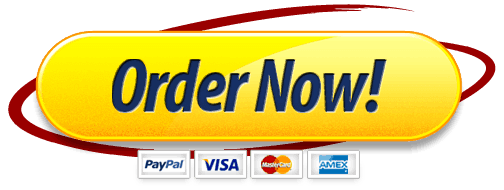
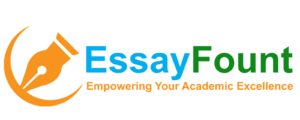
Leave a Reply
Want to join the discussion?Feel free to contribute!