
PART 1
In this hands-on project, you will be creating a new database. The purpose of this database is to keep track of vehicles in inventory at the RSC Used Car Dealership. You will be completing the following tasks in Microsoft Access:
Creating a table
Adding records to the table
Modifying records
Deleting records
Sorting data
Filtering data
Backup, save, compact, and repair your database
Project Preparation
Open Microsoft Access and select a new Blank Desktop Database. Do not use a template.
Save your file as “Lesson10_Project1_MEID.accdb” where MEID is your actual MEID.
Project Directions
Add the following fields (field types provided below) to Table 1:
VIN Number – Short Text
Vehicle Make – Short Text
Vehicle Model – Short Text
Vehicle Year – Short Text
Purchase Price – Currency
Selling Price – Currency
Mileage – Number
Change the ID field Name (Default record ID assigned by Access) to VEHICLE ID.
Set Vehicle ID as the primary key.
Add the following records to Table 1. ( see attachment lesson 10 pic 1)
Save the table with Table Name “Vehicle Inventory”.
Edit the selling price on record 5 to $15,300.00.
Delete record number 2.
Sort the table Descending, from newest to oldest Year.
Filter the table to show only Honda vehicles.
Compact, Repair and Save your database.
Submit the assignment based on the instructions provided.
PART 2
In this hands-on project, you will be creating a new database and completing the following tasks in Microsoft Access:
Importing data into a database
Formatting tables
Creating table relationships
Backing up, saving, compacting, and repairing your database
Project Preparation
Open Microsoft Access and open a new Blank Desktop Database. Do not use a template.
Save your file as “Lesson10_Project2_MEID.accdb” where MEID is your MEID.
Download the L10_Project2_DataFiles.zip (see EXCEL attachment) data files to your course lesson folder.
Extract the two data files to your course lesson folder.
Project Directions
From the External Data Tab, Import the L10-Hands On Project2_Data File1.xlsx data file into your database. Import the Excel data into a new table in the current database.
Accept all of the default options as you proceed through the rest of the import.
Save the table with the name “Test Scores”.
Select a background color of your choice (not the default color).
Select alternate Background color of your choice (not the default color).
Select Gridline color of your choice (not the default color).
Click OK. (Note: The Teaching Assignments table in the navigation pane illustrated below will be added after Step 12). ( SEE ATTACHMENT LESSON 10 PIC2)
From the External Data Tab, Import the L10-Hands On Project2_Data File2.xlsx data file into your database. Import the Excel data into a new table in the current database.
Accept the default options as you proceed through the rest of the import. You will need to ensure “First Row Contains Column Headings” is selected during your import procedure.
Save the table with the name “Teaching Assignments”.
Adjust fields on both of the tables so all data and field headings are visible.
Create a relationship between the Teaching Assignments Table and Test Scores. Join the Subject 1 Field with the Test Name Field.
Create another relationship between the Teaching Assignments Table and Test Scores. Join the Subject 2 Field with the Test Name Field.
Save and close the Relationships window.
Compact, Repair and Save your database.
Submit the assignment based on the instructions provided.
The post Lesson 10 project | Accounting homework help appeared first on essayfount.com.
What Students Are Saying About Us
.......... Customer ID: 12*** | Rating: ⭐⭐⭐⭐⭐"Honestly, I was afraid to send my paper to you, but you proved you are a trustworthy service. My essay was done in less than a day, and I received a brilliant piece. I didn’t even believe it was my essay at first 🙂 Great job, thank you!"
.......... Customer ID: 11***| Rating: ⭐⭐⭐⭐⭐
"This company is the best there is. They saved me so many times, I cannot even keep count. Now I recommend it to all my friends, and none of them have complained about it. The writers here are excellent."
"Order a custom Paper on Similar Assignment at essayfount.com! No Plagiarism! Enjoy 20% Discount!"
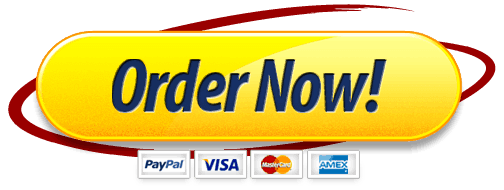
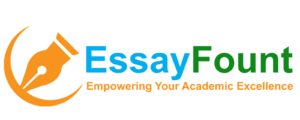
Leave a Reply
Want to join the discussion?Feel free to contribute!