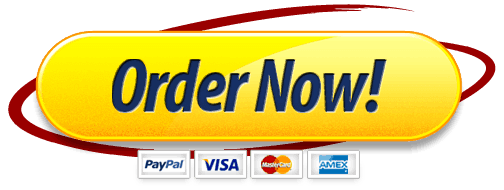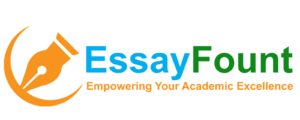Your company has been asked to roll out a functional computer facility for introductory computer classes at the 4 and 5 grade level for a State primary school. The budget is determined by your synopsis of the scenario. When developing the scope you must embellish the scenario with details specific to the school you have chosen (e.g., is it a rich school or does it have large budget constraints?). The requirements are: Source and install 200 basic computers appropriate for the required usage for a lifecycle of 3 years; Deploy appropriate software and licensing for the required usage. Software must include: Science, Geography, Maths and English multimedia packs; Word processing software; and Security. Connectivity to the high-speed LAN; and Testing Justifications to be provided for all procurement decisions ————————————————- Assignment Components There are two main components to assignment 2: A full Project Plan (20%) The Project Plan presentation (10%) You must complete all components in order to attain the full 30% weighting for this assignment. The following sections will discuss each component in turn. Component 1 – The Project Plan Your project plan is to contain the following components (as per lectures 15 & 16 – Introduction to ICT project management) Executive summary Give an overview of the project plan and feasibility outcome. This should briefly describe the project’s goals and/or purpose, the scope and how it will be achieved within time and budget. Should be approximately 500 words. Introduction and Project organisation. Project overview purpose and detailed scope analysis Audience/user analysis stakeholder analysis – – – Work breakdown structure (in table form). Develop an objective, rational view of the amount of work required. Provides a framework for clearly defining pieces of the work and delegating responsibility. Provide a basis for next identifying the skills and resources required for the project. Lay a foundation for analysing dependencies and for isolating and managing risks. Lay a foundation for developing a bottom-up estimate for the project schedule. Resource requirements (staff, hardware and software, etc). Skills analysis. Detailed roles and responsibilities. The software/hardware required for both the project deployment and to complete the project. Project schedule (imported from Excel spreadsheet). Create a Gantt chart/timeline for the overall project. This includes the timeline for all 3 major milestones of the project – the planning stage, the deployment (roll-out) stage and testing and training stage. Project costing (imported from Excel spreadsheet). Costs of the hardware and software requested as a component of the roll-out, and Job costing to determine how much the project will be in indirect and direct costs plus profit (this component does not include the equipment purchased for the roll-out, instead it is the cost of undertaking and completing the project) Combine the equipment costs and the project deployment quote for the overall quote to the client. Risk analysis (in table form). Basic analysis of possible risks that may occur throughout the projects life-cycle. Change management specifications (in table form). Basic contingency plans based on the risk assessment. Word document formatting: Professionally presented title page Table of Contents (TOC) after the executive summary Page numbering starts after the TOC Body text – Times 11 pt, 1.5 line spacing, left-aligned and first line indent at 1 cm. Heading 1 – Cambria 14 pt, bold, 1.5 line spacing, left aligned. Heading 2 – Cambria 12 pt, bold, italic, 1.5 line spacing, left aligned. All headings numbered (1, 1.1,1.2, etc) Gantt chart and Budget formatting: Gantt chart and budget can be formatted as per Excel 1 and Excel 2 practicals (under subject materials in website) or with any other appropriate tool. Import your Gantt chart and budget into your Word document. Ensure they are legible and clear, in most cases this will require turning the pages involved to landscape. Component 2 – The Project Plan presentation As the project manager you will be required to present the feasibility analysis and finalised project plan to the management for approval and to the team to clarify workloads and responsibilities. This is to ensure management that the project is not only feasible but viable too – it can be accomplished on time and within budget and the final quote will be approved by the client. During the lectures (23 and 24) in week 12 or your practical in week 12 you must present your completed project plan to the class. This is in the form of an oral presentation, accompanied with several PowerPoint slides, and a manual “walk-through” of your plan. Presentation Details The talk should be five (5) minutes in duration plus two (2) for questions (7 minutes total). You must present at least eight PowerPoint slides (including the title slide) that outline the major topics from your project plan (i.e., purpose, stakeholder analysis, work breakdown analysis and Gantt chart, budget and risk analysis). The slides should be designed to effectively support the speaker (refer Appendix A – purposeful PPT design). You must proficiently use PowerPoint’s drawing tools (shapes, lines, arrows) and limited “effective” animation (transition effects, custom animation). Refer to the presentation section of the marking scheme for specific details about what will be assessed for your slides and oral presentation. Appendix A – Effective PowerPoint Design General Presentation Check the spelling and grammar. Do not read the presentation. Practice the presentation so you can speak from bullet points. The text should be a cue for the presenter and also a message for the viewer. Give a brief overview at the start. Then present the information. Finally review important points. For components of the speech that require emphasis or attention it is sometimes effective to have bulleted points appear one at a time so the audience listens to the presenter rather than reading the screen. However, fly-in bullet points can be overdone! Instead, aim for purposeful design. If sound effects are used, wait until the sound has finished before continuing the speech. Do not turn your back on the audience. Try to position the monitor so you can speak from it Fonts Select sans-serif (no-tags) fonts such as Arial or Helvetica. Avoid serif fonts such as Times New Roman or Palatino as they are sometimes more difficult to read. Use no font size smaller than 24 point. Clearly label each screen. Use a larger font (35-45 points) or different colour for the title. Use a single sans-serif font for most of the presentation. Use different colours, sizes and styles (bold, underline) for impact. Avoid italicized fonts as they are difficult to read quickly. No more than 6-8 words per line For bullet points, use the 6 x 6 Rule. One thought per line with no more than 6 words per line and no more than 6 lines per slide Use dark text on light background or light text on dark background. However, dark backgrounds sometimes make it difficult for some people to read the text. Do not use all caps except for titles. To test the font, stand back six feet from the monitor and see if you can read the slide. Graphics and Design Be consistent! Keep the background consistent and subtle. Use only enough text when using charts or graphs to explain clearly label the graphic. Keep the design clean and uncluttered. Leave empty space around the text and graphics Use quality clipart and use it sparingly. The graphic should relate to and enhance the topic of the slide. Try to use the same style graphics throughout the presentation (e.g. cartoon, photographs) Limit the number of graphics on each slide. Check all graphics on a projection screen before the actual presentation. Avoid flashy graphics and noisy animation effects unless they relate directly to the slide. Limit the number of transitions used. It is often better to use only one so the audience knows what to expect. Colour Limit the number of colours on a single screen. Bright colours make small objects and thin lines stand out. However, some vibrant colours are difficult to read when projected. Use no more than four colours on one chart. Check all colours on a projection screen before the actual presentation. They may project differently than what appears on the monitor (some “wash-out” due to the colour space).
The post Setting Computer Facility and Networking scenarios. appeared first on Homework Aider.
What Students Are Saying About Us
.......... Customer ID: 12*** | Rating: ⭐⭐⭐⭐⭐"Honestly, I was afraid to send my paper to you, but you proved you are a trustworthy service. My essay was done in less than a day, and I received a brilliant piece. I didn’t even believe it was my essay at first 🙂 Great job, thank you!"
.......... Customer ID: 11***| Rating: ⭐⭐⭐⭐⭐
"This company is the best there is. They saved me so many times, I cannot even keep count. Now I recommend it to all my friends, and none of them have complained about it. The writers here are excellent."
"Order a custom Paper on Similar Assignment at essayfount.com! No Plagiarism! Enjoy 20% Discount!"